How do I add team members without an email address?
Not all employees have personalized e-mail addresses, but their feedback is still valuable. Therefore, they can also be registered with usernames, and thus easily participate in TeamEcho.
Are there team members in your team or company who do not have a personal company email address? No problem - you can simply add them to teams with their name.
Attention: In general - without email addresses team members cannot be reminded e.g. about new surveys or informed about new comments. Therefore we recommend, if possible, to register team members via e-mail addresses. Private e-mail addresses can also be used in TeamEcho without any problems - as long as the employees agree.
The function "Team members without e-mail addresses" must be activated in advance by an administrator under "Company settings" in the "Team settings".

In the team settings, you can also define a company suffix, which is then appended to the user name of all employees without e-mail addresses, separated by a dot. This way, you can easily create unique usernames that your colleagues can easily remember.
Tip: Use a short and commonly used name for your company.
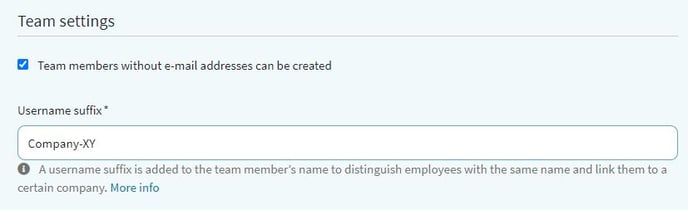
Add team members
Now the team members can be entered under "Teams" in the corresponding teams in the field "Team members without e-mail addresses". We recommend to proceed uniformly here, e.g. use Name-Surname. This way, all user names follow the same logic, e.g. Name-Surname.Company-XY and can be more easily remembered and used by the employees.
Assign one-time password
After you have entered all team members without e-mail addresses into a team and pressed Save, a pop-up appears with a one-time password.
Tip: Enter all users without email addresses at once, then you will get the same one-time password for all these users. For users added later, the dialog box will appear again and you will receive a new one-time password.
ATTENTION: Make a good note of the one-time password and pass it on to the relevant employees, because they will need it the first time they register.
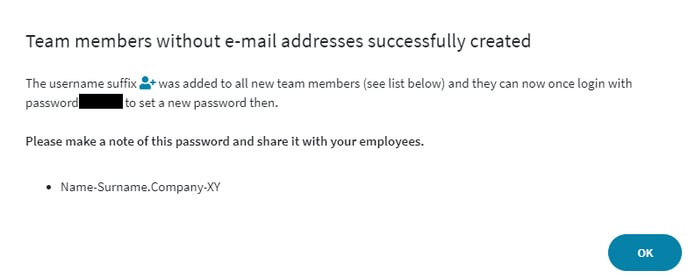
After the initial registration, all employees can easily change the one-time password to a personal password to secure their own TeamEcho account - so only they have access to their personal TeamEcho account.
User Import with and without Email Address
With the user import, you can easily upload users both with and without an email address.
-
Set a password for a whole team: Open your team and assign an initial password for all users in that team.
-
Set a password for a single user: Use the user management for this.
👉 If you have any questions, your Customer Happiness Manager will be happy to help.
Here you can learn how to reset the passwords of team members without email addresses.