Can I ask my own questions? Welcome to the ad hoc system!
With the ad hoc surveys, it is possible to create additional "one-off surveys" completely independently. The results are evaluated individually per question, without trend developments or repetitions.
The ad-hoc feature makes it possible to independently request event-related information at any time, completely detached from the ongoing survey, e.g. "What do you expect from our 2-day retreat?", "What fruit would you like for our fruit basket?" etc. This feature appears under the menu item 'Ad hoc surveys':
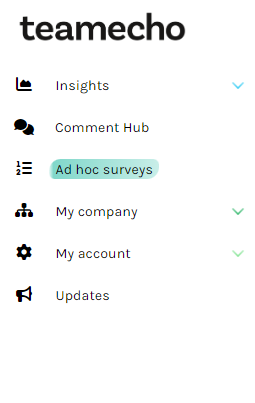
Can't find the ad hoc surveys in your teamecho menu? Just contact our Customer Happiness Team or your personal contact person!
Create ad-hoc surveys
The ad hoc surveys can be created and evaluated completely independently by an administrator or, depending on the visibility and processing settings, also by the team leader. The ad hoc surveys are always "one-time runs" and are not automatically repeated.
In each round, several questions can be combined as desired. Each round can either be sent out to the whole company or to selected teams. The ad hoc system supports the following question types:
- Single choice = single-choice questions
- Multiple choice = multiple choice questions
- Numerical questions (e.g. 0 - 50 km)
- Scale questions (e.g. strongly agree <-> strongly disagree)
- Open questions = free text answers
- Text block = Explanatory text between the questions
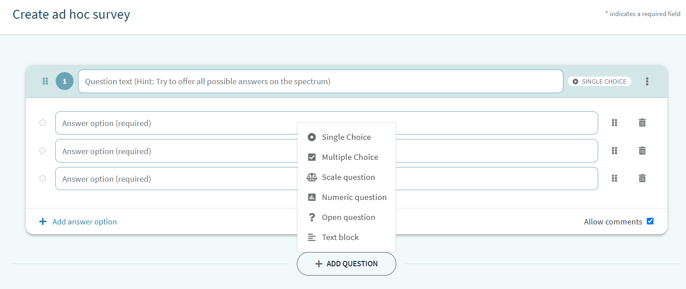
Team and department managers who are allowed to edit teams/departments according to the visibility settings can independently start ad hoc surveys for their own team(s) 🤓.
General information and settings
After you have included all the questions and accompanying texts, there is still some general information missing about your ad hoc survey:
- Name of the survey
- Respondents: Here you can choose if you want to start the survey in all teams of your company or if you want to survey only selected teams.
- Selected teams: If you want to start the survey only in selected teams, you can simply select them here with "+ Add team".
- Survey time: Specify when the ad hoc survey should start.
- Survey duration: select how long your team members have to give answers.
- Preview: For easier voting, you can allow a preview of the survey - for example, you can vote on upcoming surveys in a team in advance.
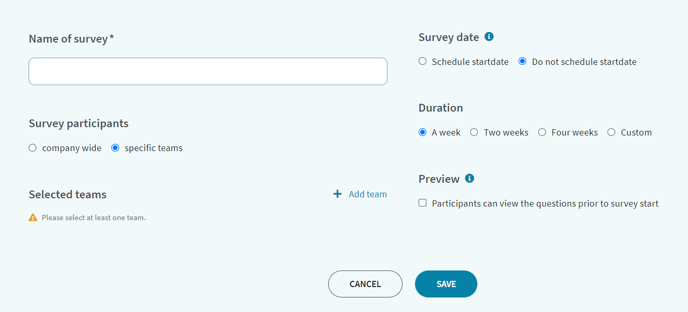
After clicking on "Save" you will see the new ad hoc survey listed in the overview menu. Before starting the survey, you can open the editing screen again at any time and make changes.
Attention: After the start of the ad-hoc survey you cannot make any more changes, otherwise the survey results cannot be consolidated.
Ad hoc evaluations
In the menu selection under Ad-hoc surveys, team leaders and team members can find the current and completed ad-hoc surveys of their own team, if they have been approved.
Clicking on the survey opens an overview of the questions asked, which in turn can be folded out individually.
For all question types, comments made on the question are displayed directly below the quantitative evaluation. You will see the comments after the minimum number of responses has been reached.
Scale questions
The evaluation of the scale questions includes the average value of all answers as well as the answer distribution.
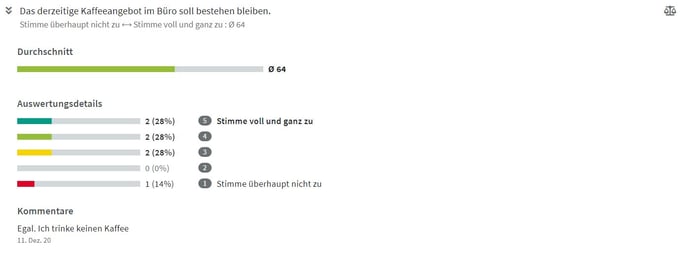
Single choice
The single choice, also called a single-choice question, shows the result with the highest number of votes as well as the distribution of all answers.

Multiple Choice
Multiple choice is also known as multiple choice question. The result display lists the distribution of choices as well as the number of individual scores per choice. The results with the highest number of votes are highlighted. 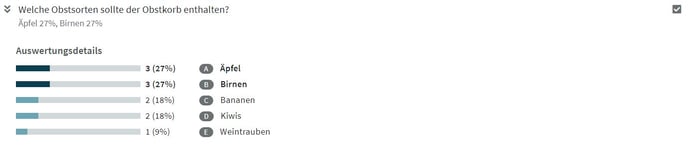
Open Questions
The evaluation of the open question lists all comments or open answers submitted.
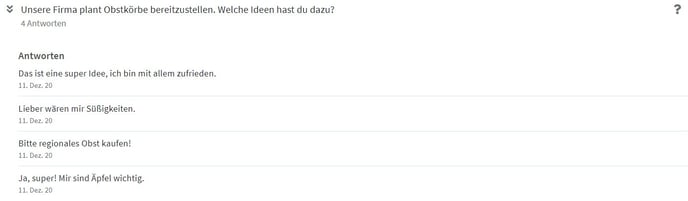
Numerical Question
The numerical question lists first of all the average of all given values - in the example, an average of one cup of coffee is drunk. In addition, the lowest as well as the highest answer are indicated separately.
Attention: The value range in which the answers can be selected must be precisely defined in advance when creating the ad hoc survey!
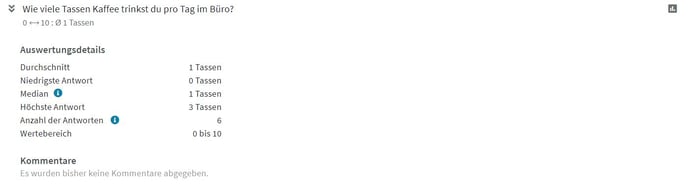
If you have any further questions about ad hoc surveys, the correct use of activity-based one-off surveys or questions about the evaluation presentation, our Customer Happiness team is always happy to help.