How do I delete users in the user management?
If team members leave the company, you should delete them directly in the user administration. We explain exactly how to do this here.
As an administrator or team leader with editing rights for your teams, you can not only edit but also delete team members.
To do this, click on "User management" in the menu under "My company" and search for the user name. You can remove this user from the company by clicking on the recycle bin. The user will not receive any survey invitations or other notifications and will no longer be able to access teamecho.
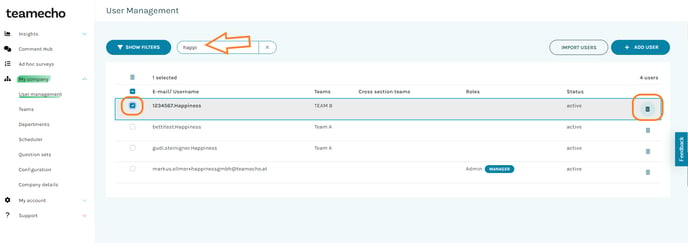
Note: If you want to delete several users at the same time, you can easily do this by ticking the box for the selected colleagues on the left. Then click on the recycle bin at the top🤓.
Users without an assignment
Users without an assignment are users who are not currently assigned to a team. You can easily recognise them by the orange call sign (see screenshot below).
Users without an assignment cannot take part in a survey and do not see any results, but they do count towards your used licences. It can therefore quickly happen that you receive a warning about too many licences being used.
To avoid this and to ensure that we don't get in touch to recalculate the licences, it is important to keep your user administration up to date 😊.
We have added a filter option so that you can quickly find out which colleagues are without an assignment.
You can either click on the link in the yellow banner at the top of your "User administration" or you can filter for these users manually. Check the list and delete the colleagues who no longer belong to your company.
👩🎓Vergiss Do not use the "bulk-edit option" if you want to delete several users at the same time.
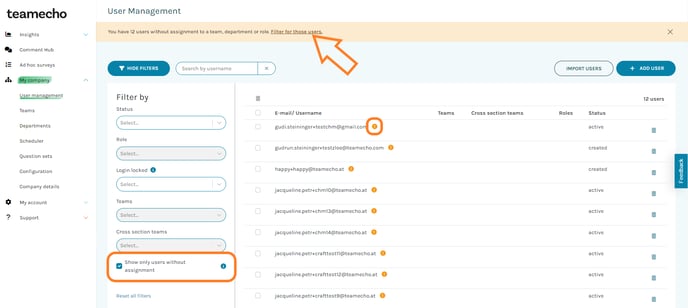
Note: If users have been removed from a team by mistake, add the team membership again directly in the user administration. Simply click on the user and select their team🤓.