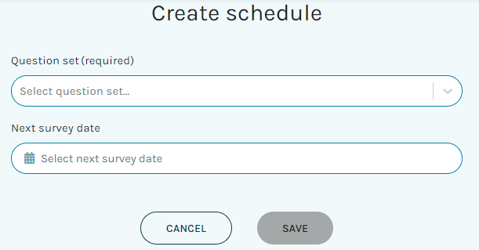How do I start a survey?
In teamecho, surveys are started and stopped directly in the teams or centrally in our scheduler. This is also where administrators set the desired survey interval and define which question catalogs are played out in which teams.
The scheduler gives you, as an administrator or as a team or department manager with editing rights, the opportunity to control your teamecho surveys very easily from a central location. The scheduler groups your desired question sets in clearly arranged cards so that you can see at a glance when which question set is activated in which survey interval.
You can find the scheduler under "My company" in your teamecho menu:
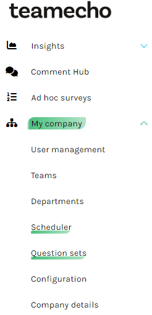
Plan your first survey
To do so, click on the "+ Create schedule" button in the top right-hand corner. An editing screen will then open in which you can easily centralise all the important information about your planned survey.
First select your desired question set from the drop-down list:
Now you can set your desired interval and then select all teams of your company in the drop-down list at "Teams", which should receive this question set in the same interval. Finally, enter the desired start date and click on "Save" to activate this survey plan immediately.
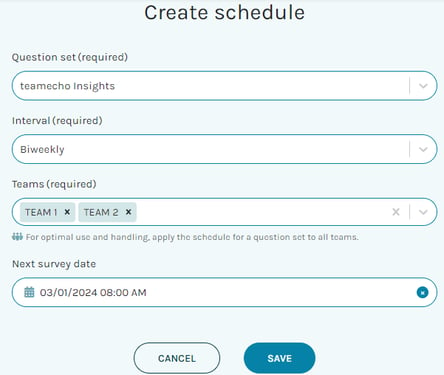
Find the right survey interval
When choosing the survey interval, one thing is important: The intervals should fit your team, your company and the prevailing communication speed. The following intervals are available in the TeamEcho standard question catalog:
- weekly
- bi-weekly
- four-weekly
Do you have regular meetings in your teams? These intervals can be a good indicator of your survey intervals, because TeamEcho results can then be discussed together in these meetings.
Do you do daily stand-ups or weekly meetings in your teams? If so, the weekly rhythm is an excellent way to discuss employee satisfaction at short intervals. Does your team have a jour fixe once a month? Then you can also set a four-week interval so that new surveys always start in the intervals between meetings, so that you can then look at the latest results together.
Set the start of the first survey
With the field "Define survey time" you can define exactly on which day and at which time the selected questionnaire will start. From this date on, the intelligent survey algorithm will always choose the right questions at the right time and will automatically start the next survey at the intervals you define.
If you do not select a specific date here, the survey will always start on the next full hour.
TIP: You can easily synchronize the starting point and intervals of your survey in all your teams with the button "Apply to all teams" or set specific intervals for individual teams. Our Customer Happiness Team will be happy to help you with helpful tips to perfectly adjust your TeamEcho settings to your needs.
Is this the first survey in a newly formed team? TeamEcho sends the first email with welcome and registration text to all team members at the start time you set for the first survey.
TIP: If you encounter any issues with receiving our emails at the beginning, it's best to reach out to your IT department and inform them that emails from our tool will always come from the following sender: app@teamecho.at, mailed-by appmail.teamecho.at sent via mandrillapp.com