How do I create and edit departments?
Departments allow you to group multiple teams into higher-level evaluation units. For example, you can display the hierarchy of your company or show different locations or units.
In order to create departments in your teamecho account, you must first activate this option in the menu item "Configuration":

Immediately after activation you can select the new menu item "Departments" under "My Company":

Create new department
In the menu "Departments" you can see an overview of all departments and sub-departments of your company. If you click on the respective department, the created structure will open below and you can see e.g. all sub-departments.
To create a new department, simply click on "+ Add department" in the upper right corner of the overview:

In the dialog window you can now add the new department:
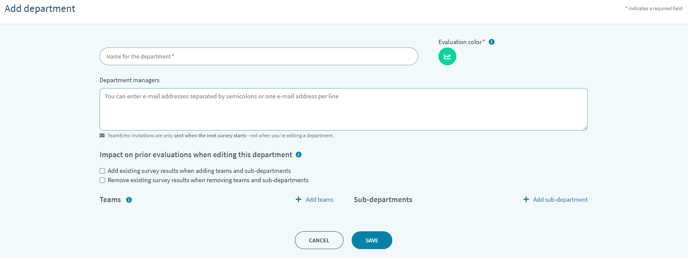
- Name of the department
- Department management: Each department needs at least one person who acts as a manager.
- Impact on prior evaluations when editing this department: You can decide if you want to retroactively include the past evaluation data of teams that you delete or add in the evaluation of the department. This way you have full control whether the history of the teams is included in the department evaluation or not.
- Teams: Select with a click on "+ Add team" per checkbox all teams that will be summarized in the department.
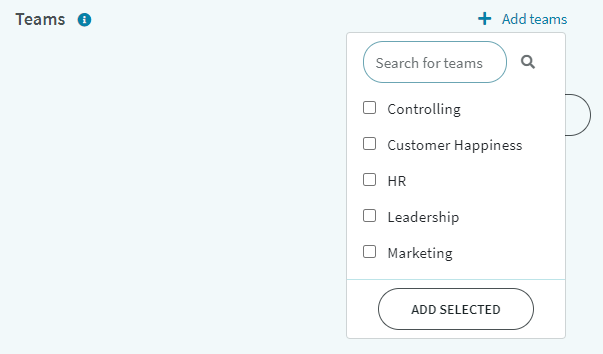
- Subdepartments: By clicking on "+ Add sub-department", select by checkbox all the already existing departments that will be combined in the department.
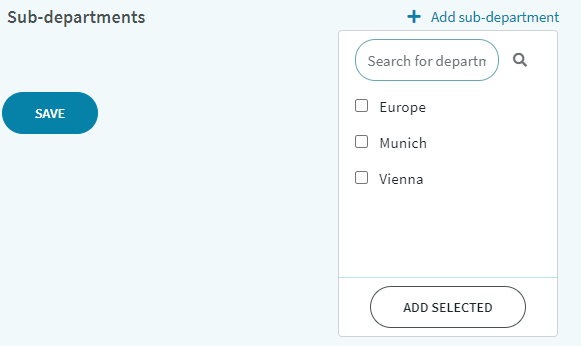
Save your selection and settings by clicking the "SAVE" button.
Edit departments
You can edit already existing departments at any time. To do so, click on the button to the right of the respective department and select the corresponding menu item. By clicking on "Edit" the editing window will open again (like when creating a new department).
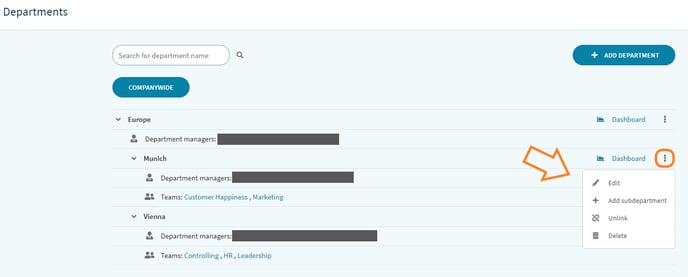
Here you can also easily unlink existing departments or add new sub-departments.
If you want to remove teams or subdepartments from a department, you will get the following message after clicking on the respective "trash icon" (unless you have specified this option in the team's settings):
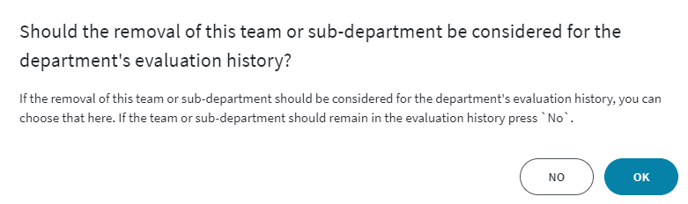
This way you have full control over whether the history of the department changes after removing the team, or whether the history remains unchanged and only future survey results contain the changes.