How do I add new team members?
Teams grow and change. In teamecho, you can therefore add new team members, change email addresses or remove team members at any time.
In the menu item "Teams" under "My company" you can see all teams in which you are a member or for which you have editing rights.
- If you are an administrator, you will see all teams of your company.
- If you are a team leader, you will see all teams in which you are a team leader or team member.
- If you are a team member, you will see all the teams you are a member of.
To register in teamecho, all team members need an invitation email. This email is automatically sent out by teamecho as soon as new team members are added AND active surveys are running for the team. A new team member will receive the registration email at the same time as the new survey round starts.
Have you added a new team member and would like them to be able to take part in the current survey immediately? Then you can also trigger the registration e-mail yourself. Your team member simply logs in to our login page, receives the registration e-mail and joins in immediately after entering a password.
Here you can find out how to register with teamecho after receiving the email.
If you are an administrator or team leader and want to create a new team, please read this.Do you have employees without personal email addresses? Read here how to add team members without email addresses.
As a team member you cannot add yourself to a team, you need the help of your team leader or an administrator. Ask to be added to your team.
As an administrator or as a team leader with editing rights, you can add new team members at any time and with just a few clicks:
1. Select "Teams" under "My company
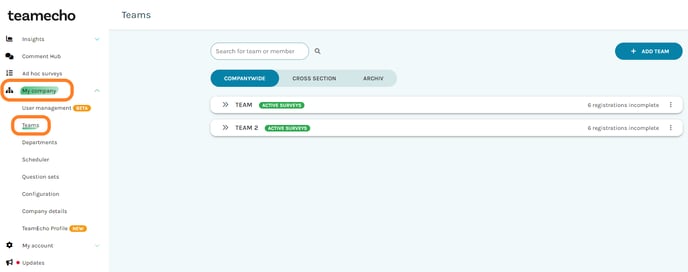
2. Click on "Edit" on the right side of the team you want to edit

3. Add the email addresses of new team members in the edit mask and click on save
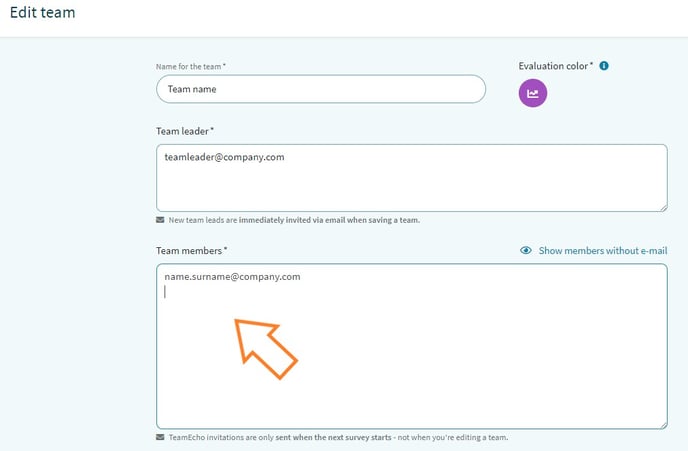
Here you can also easily change email addresses of existing members, make language settings and set an evaluation color for the team.
Do you want to add team members without email addresses? This function has to be activated by an administrator under "configuration". Once this is done, you can add team members without email addresses by assigning unique usernames, e.g. Name_Surname, personnel number, etc.
Note: Team members who are registered without email address will not receive automated emails like survey invitations, registration emails or notifications about new comments in teams.
A team should consist of at least 10 people - this keeps the exchange lively and team members can freely contribute their ideas and feedback.