How do I edit a team?
Here we will show you how to edit a team and exactly what options you have when editing.
As an administrator and as a team leader with editing rights for your teams, you can edit teams at any time. To do so, go to the overview of all teams under "My Company" --> "Teams".
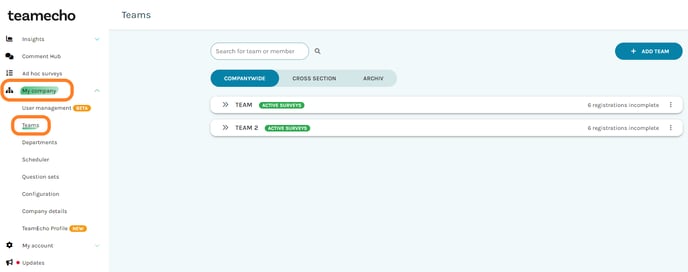
To edit a team, click on the icon on the right side of the corresponding team and select "Edit":

Now the edit mask of the selected team opens. Here you can easily edit the following in the respective fields:
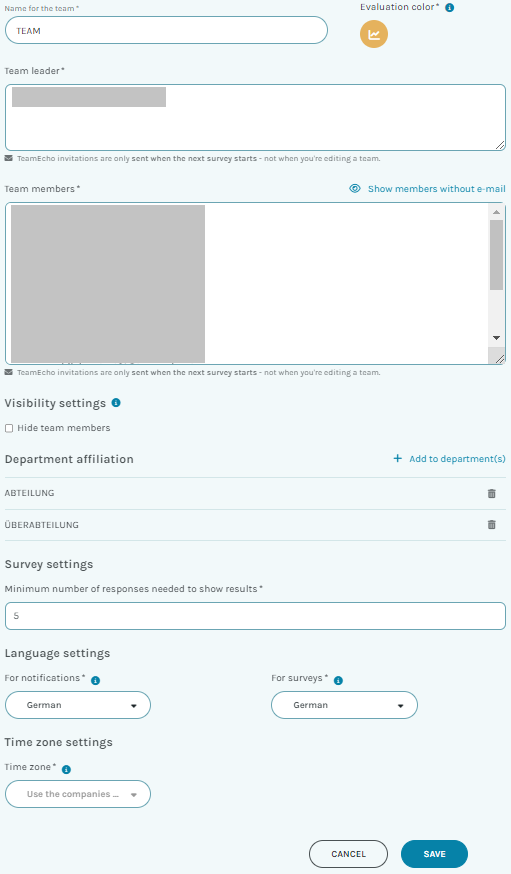
- Name of the team
- Team leader
- Add or delete team members
- Visibility settings: Here you can enable whether the team members can see the other members in the teams.
- Department affiliation: Here you can select which departments the team belongs to.
- Survey settings: Pre-selected appears here the visibility limit you made in your company settings. However, you can also make individual settings for each team by inserting the desired evaluation limit here.
- Language settings: The invitation email is sent in two languages (German & English). Team members can choose other language settings (e.g. English for surveys) in their own accounts.