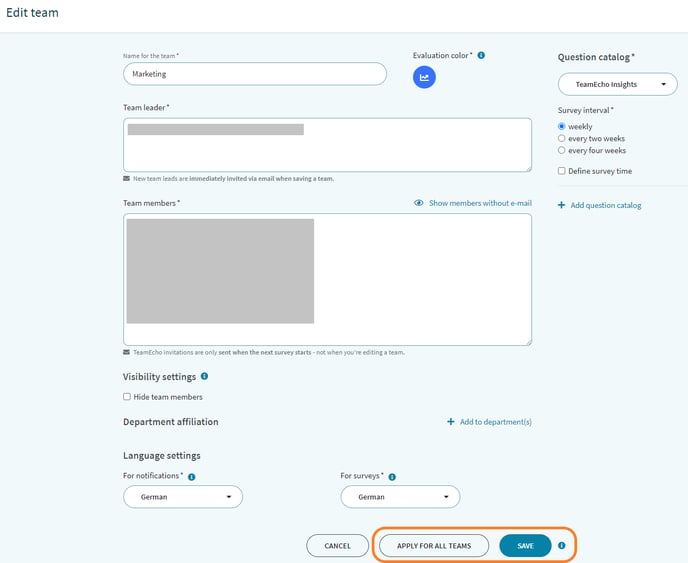How do I change the survey interval?
The intelligent teamecho algorithm always asks the right questions at the right time. The survey interval can be adjusted at any time.
Changing the survey interval in the scheduler
If you use the TeamEcho scheduler to centrally control your surveys, you can also adjust the intervals for your active survey plans here. To do so, click on the corresponding "little card" and select "Edit":
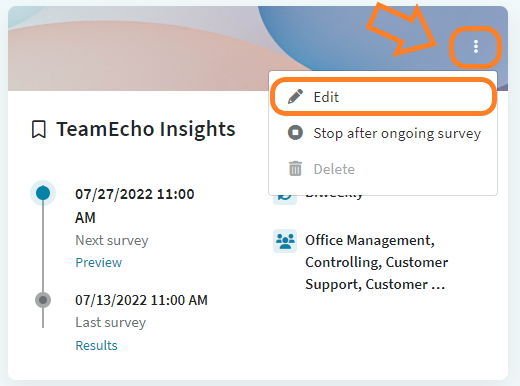
This is how you open the editing card of the survey plan. At "Interval" you can now easily set the desired survey frequency and define it by clicking on "Save":
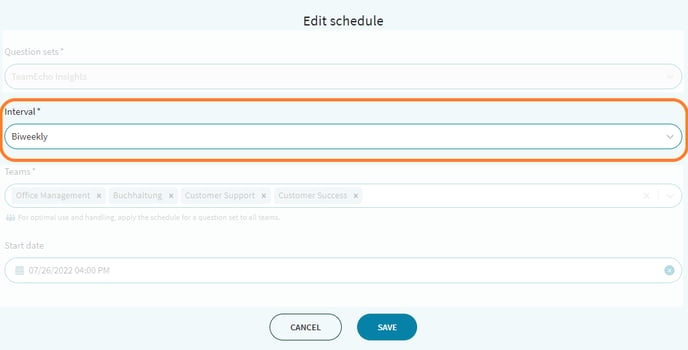
Changing the survey interval in teams
If you have activated the scheduler, you only control surveys centrally in your scheduler - editing the teams only refers to the properties of the team itself, such as team members or evaluation color.
To change the survey interval of an existing TeamEcho survey, click in the menu item "Teams" (under "My company") on the "Edit" button of the team in which you want to change the interval.

In edit mode, all active and inactive question catalogs are listed on the right. You can recognize the active questionnaires by the "Stop" button next to the catalog name, as well as the additional information about the next survey.
To change the interval of the current survey, simply select the desired interval from the list.
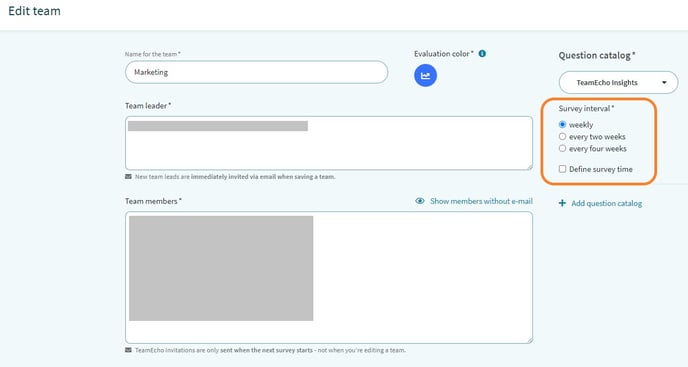
To save the change, either click the "SAVE" button - this will save the change in this team. If you click the "APPLY TO ALL TEAMS" button, the interval change will be saved in all teams that had the same questionnaire activated in the same survey interval. In other words, all teams that had synchronous survey intervals before your interval change will be synchronized again after clicking the "APPLY TO ALL TEAMS" button.